The Structure Analyzer is designed to help end users correct content for changes in the underlying data source structure - such as if the data source has been changed. It allows users to correct:
- Core model / cube structures - dimensions, hierarchies, levels, named sets, measures, and members
- Custom elements, covering members, measures, and sets
Note: this feature is not available in the Community Edition.
Video
Missing Data Wizard
The Missing Data Wizard allows users to correct changes in the underlying data source structure, after changing the data source.
Data Source Changer
The Data Source Changer allows users to change the data source of an existing content item.
Once a content item's data source has been changed, you will need to select alternatives to the missing data (members, measures, etc) in the Structure Analyzer. To learn about the Data Source Changer, click here.
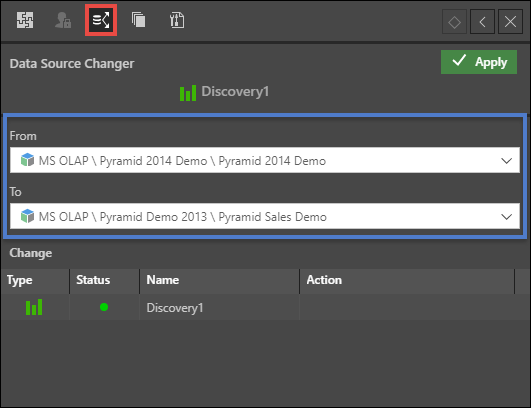
Launching the Structure Analyzer
The Structure Analyzer can be triggered in 2 ways:
- From Discover: when opening a data discovery that needs correcting in the Structure Analyzer, the affected chips will be displayed in red, and an error will appear along the top of the canvas. To correct the changes from within the current discovery, click Analyze Structure.
- From the Content Explorer: open the item's Actions Panel click the Missing Data Wizard icon (green highlight below). You can Shift + select multiple content items.
How to Make Corrections
Once the targets have been chosen, the wizard performs a content-wide check against the specified data source(s) to validate the existence of the selected elements in the content or the structure of any custom PQL or MDX statements. If errors are found, the user is presented with a wizard that will guide them through the process of correcting each issue.
NOTE: The user will only be able to make changes to content they have WRITE access to.
- One by one, any items that need correcting will appear in red, underneath the data source (purple highlight)
- The panel underneath presents the ‘alternatives’ – select the appropriate alternative from the tree, then click Approve (purple highlight) and move on to the next item
- You can also Skip an item, or Skip to end - you will then need to click Start Again to correct the items that were skipped
- To reset all corrections and start again from the beginning, click Reset
- Under Total, you'll see the total number of items that need to be corrected within the current level, under Fixed you'll see the total number of fixed items, and Skipped will display the total number of items that you've skipped (blue highlight)
- Content items that have been affected by the corrections will be listed under Affected Items (orange highlight)
- By default, the option 'Apply to all subordinate and common items' is selected, so that changes will be propagated to all identical problems found in other content in the Structure Analyzer's search cache. This option can be deselected if required.
- Once all issues have been resolved, the changes which are saved back into the database

Alternative Panels
Dimensions: when the source dimension cannot be found, the user is presented with a tree of dimensions in the current structure of the target data source to choose from.
Hierarchies: when the source hierarchy cannot be found, the user is presented with a hierarchical tree of dimensions and their child hierarchies in the current structure of the target cube that the user can choose from
Levels: when the source level cannot be found, the user is presented with a hierarchical tree of dimensions, their child hierarchies and its constituent levels in the current structure of the target data source.
Members and Sets: when the member or named set cannot be found, the user is presented with a hierarchical tree of members and sets in the current structure of the target data source.
Custom Elements and Measures: when the PQL or MDX of a custom element (member, measure, or set) in the query cannot be resolved without an error, the user is presented with alternative members or measures from which to choose.